For adding link or site list, you can used your pathloss 4.0 link files or using your site database. If you don’t have pathloss 4.0 link files or pathloss 4.0 site files, you can import file from excel. First, save your excel link file with csv. And step to adding your link file is:
1. Click view >> site list. You will get pop up windows:
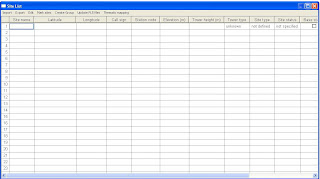
Figure 17. Site List
2. Than click import >> link text files >> click your csv files (In this example I used 340 link files). Than click open. You will get new windows
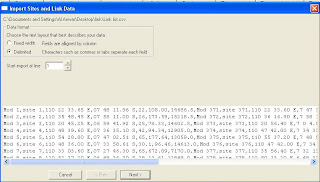
Figure 18. Import Sites and Link data
3. Check delimited at data format, if your data start from line 1 choose start import at line 1, but if not, choose your on line..^_^ than click next. Than you will get new window:
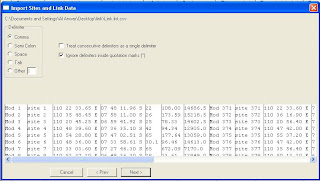
Figure 19. Import Sites and Link data 2
Here is the different way to add new link list on pathloss 5.0 and pathloss 4.0. on pathloss 4.0 you need to add your information about column manually, but on pathloss 5.0 it will automatically, only chose column number. ^_^ :) ..at this windows choose comma delimiter.
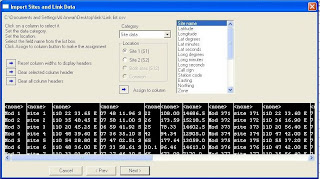
Figure 20. Import Sites and Link data 3
4. Click from first column, and give information about your csv data from first column. In this example my first column (mod 1) is site id, so I’ll click station code for my first column as shown below than click assign column.
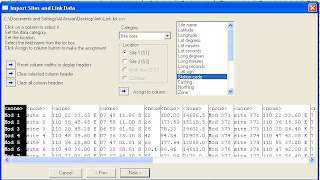
Figure 21. Import Sites and Link data 4
5. Do step 4 until your all column identified. Than your link list will be shown like this:
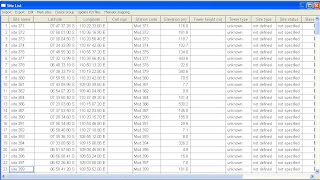
Figure 22. Import Sites and Link data 5
6. Clos site list window, and your link will shown on your pathloss 5.0 link sheet.
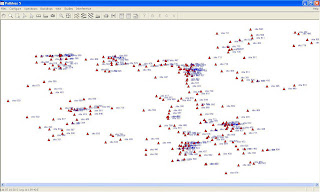
Figure 23. Pathloss 5.0 link
7. So simple isn’t it? Than we need to add backdrop, if you already set GIS like chapter 2, you only need to click shaded elevation backdrop.
8. Than your link list will shown like below:
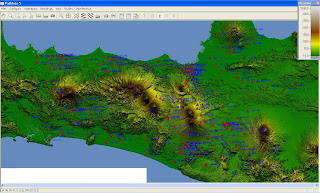
Figure 24. Pathloss 5.0 with shaded backdrop
9. So “handsome” isn’t it?? Like me handsome…. :D
10. If you want to analize single link, used zoom tools (like magnifier tools) than click on your link. And it will automatically zoom your backdrop also. If your backdrop no more detail, click shaded elevation backdrop again.
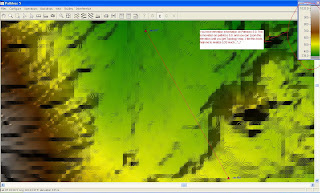
Figure 25. Pathloss 5.0 with shaded backdrop2
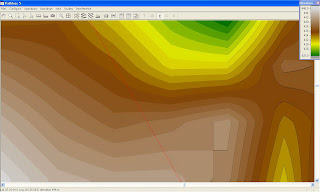
Figure 26. Pathloss 5.0 with shaded backdrop2 (shaded backdrop like topology map)
11. End for this Chapter..^_^



0 komentar:
Posting Komentar